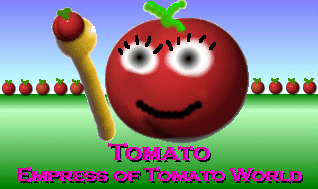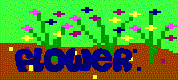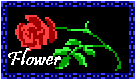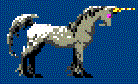Hi! Welcome to Tomato Tags! This is where you can see my own Sierra Message Board nametags, as well as those of others for whom I've made nametags. If you are a member of the Sierra Message Boards, or even of any other boards, I can make you a nametag. Click here. Take a look at some of the ones I have already done. If you would prefer to make your own, I can give you some pointers and even some links you may want to look at to help you on your nametag adventure. Now take a look at my nametag exhibits below!
- The Original
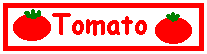
- This is my very first nametag. I created it on March 10, 2000, and first posted it that same day on the Sierra Message Boards in Silly Poetry Corner, Volume 2, right after a ridiculous parody of REM's "What's the Frequency, Kenneth?" that I wrote. It all began when I thought about all of the beautiful nametags I'd seen on the boards made by Kimmie, Kristin, and other talented nametag makers. "Why don't I have one?" I asked myself one day. But then I noticed KariKQ posted a thread asking about nametags, and there was a link to Kimmie's nametag site in a reply. I visited that site and learned how to make a nametag and post on the message boards. I knew what I wanted: the word "Tomato" in red with Comic Sans, with two small tomatoes on either site, surrounded by a red border. I could have just asked for someone to make it for me, but, personally, I hate having things done for me, if you've ever seen my Sierra Message Board signature! Eagerly, I opened up Paint, made this nametag, adjusted the size, saved it as GIF, and uploaded. Yea! I had a nametag!
- The Second One
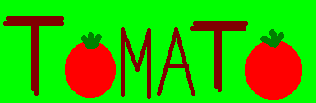
- While I enjoyed posting my first nametag, I thought I'd give myself a little more variety. So I made two more. For my second, I decided to create a little more of a "tomato garden" type look with a lime background and dark red letters made out of Paint's straight lines, with the Os as tomatoes. Unfortunately, this nametag didn't quite come out the way I wanted it to, so I don't post it much. I don't start off topics with it, but I usually use it when I'm first replying to an already-long thread. I'm pretty sure it first appeared on Agent56's Favorite Death Poll. Either that or the KQ Music Poll. While this nametag is a little sloppy, it almost has a freedom sense to it. Rather than being tied down to a specific font, it spells itself out with freeform straight lines. Even though I sometimes consider it to be my "ugly nametag" I do still like to use it and hope to use it more.
- The Third One
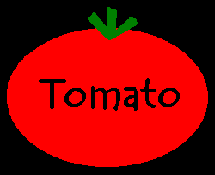
- I made this one right after making the second, without even leaving Paint. While having the screen name "Tomato" has required me to use a tomato somewhere in my image, I also like the consistency. So in this nametag, I decided to emphasize the tomato itself by making a large one and writing "Tomato" inside it in black with Tempus Sans. I actually first posted this before I first posted the second nametag! This third one made its debut in a thread I started for help on KQ1. Unfortunately, it was too big at first, and Kimmie, one of the moderators, asked me to shrink it a little. I had no problem with that. I just went back to Paint, shrunk it a little, saved it again, and uploaded it again over the too-big one. This is probably getting boring. Hell, I'm falling asleep just typing it! Well, the first three nametags were also a little sterile compared to most of the others on the Boards. My nametags didn't contain any elements from King's Quest games nor were they animations.
- The Fourth One
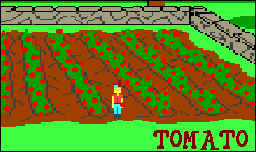
- I finally discovered the Print Screen button on the keyboard, a button I sorely wish I'd known about after opening up four 8s in one field while playing Minesweeper. Now that I knew I could use this button, I just needed to find the right scene to take from a KQ game. I explored KQ1 a bit, searching for something I could use for a nametag. I came to the carrot patch and put Graham in the middle. I copied the whole image, pasted it in Paint, and brought it down to a good nametag size. Then I zoomed in and made little tomatoes on what is in the game a row of carrots. I even put little stems on the tomatoes to give the image a little more detail. I also put one in Graham's hand. Then I typed "Tomato" in the bottom right corner in dark red with a downloaded font called 42. This was first posted in a reply to hero_of_the_rusalka's thread What Makes KQ So Good, but I then started a new thread in which I displayed this tag, asking whether or not the KQ1 original is better than the remake. Now whenever I post this, it's usually on a thread having something to do with KQ1. This also has a caption that usually reads "Let's not grow carrots this year. Let's grow...TOMATOES!! Wow! Nice growing season!" Put your cursor on the image!
- The Fifth One
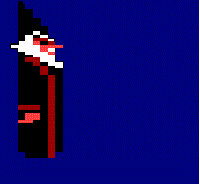
- God Bless the GIF Construction Set! I downloaded this from Kimmie's nametag page. Once I had, the fun wouldn't stop! My first animation is of the smilie face in Minesweeper. I posted it in the Silly Poetry Corner, Volume 2. But now I could use this program for animations! For my first animated nametag, I decided to use KQ3's Manannan and his magic. I wanted a dark blue background and two different positions of Manannan: standing and casting a spell. I took a teleportation cloud from the game and put it at two different sizes, depending on how far along in the spell Manannan was. Also, let's not forget the giant tomato! Then he spells out "Tomato" letter by letter in white with Bookman, two small tomatoes appears just after the second O. Then I made the word "dance." I don't remember exactly when I first posted this tag, but I'm pretty sure it was in reply to something at first. This, too, has a caption. It's usually something in the area of "Yummy! Manannan's tomatoes! Too bad he's a cat now! Although for Gwydion, this is a good thing!" Put your cursor on the image. I know the two captions don't match, but they're saying the same basic thing. That's all that really counts, I guess!
- The Sixth One

- Once again, I put the GIF Construction Set to work for my sixth nametag. At first, I just wanted six tomatoes, each with a letter so they spell out "Tomato," in a row, in white with Activa. The original plan was to have the T tomato appear, then the O tomato comes next to it, and so on. But then I decided to just put them all in a row and have the colors change. Then I decided to make the colors change rapidly. After running it all through the animator, I knew I loved the flashy, mesmerizing affect it had. I excitedly uploaded it and posted it. I don't remember where I first posted it, but I know I used it in the Sierra Ranking Thread run by Starvin Marvin. I posted this also hoping that nobody on the message board is epileptic! Well, I guess the tag is too small for that to be much of a concern anyway. I gave this tag the simple caption of "Flashy Flashy!" If you've ever seen the Simpsons episode with Itchy and Scratchy Land, Bart takes a mallet to smash open a window to get some disposable cameras to kill the evil robots, but after taking the cameras, he smashes another window containing an antique plate or something. While smashing this second window, he says, "Smashy, smashy!" That's how I got "Flashy Flashy!" for this nametag. Put your cursor over it to see it.
- The Seventh One
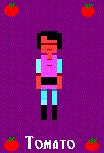
- The first time I tried casting a spell in KQ3, the dough-in-ears one, I messed it up, and I almost freaked out when I saw Gwydion with the huge ears! "OH, MY GOD! WHAT'S WRONG WITH HIS HEAD?" I said after screwing up the spell. The graphics are so old that it looked like Gwydion had three heads! After finishing the game, I decided I wanted a nametag or any graphic that featured all of Gwydion's failed spell results. I finally decided to make it my seventh nametag. I went into KQ3, started a new game, waited for Manannan to go on a journey, and went straight down to the lab, with no spell ingredients whatsoever. I saved when I got down there and opened the book to screw up the spells. I'd type in SCREW UP SPELL, but since I used the word "screw" it would just say "Obviously, you were raised by a naughty wizard!" I would just keep typing things that made no sense until it says the spell went wrong. This was so fun! For the eternal sleep, storm cloud, and cat ones, I had to take two clips from the same failed spell to give it about the same effect as in the game. Invisibility was easy. I just made a frame in which Gwydion wasn't there at all. It's on a purple background with tomatoes in the corners. At the bottom, it says "Tomato" in white with Black Adder. The caption is "Come on, Gwydion! Do the spell right!" Put your cursor on the image. Do I even need to explain this one?
- The Eighth One

- I spent five years working on KQ4! One of the puzzles that bothered me the most was the scary trees. I even had dreams about this game in which I found a solution, only to wake up and realize there's no way that would work. Having spent so much time on this game, why didn't I have a nametag from it? Come on, I had TWO from KQ3! So I decided to make a nametag with one of the trees. KQ4 is very detailed compared to the three earlier games, so singling out this one tree took a while. At first, I wanted to show the tree holding a tomato, but drawing a tomato in the tree's hand was more of a hassle than it was really worth, so I just wrote "Tomato" beside it in red with Harrington, three little tomatoes under it. Now I wanted the tree's eyes to move. Since the eyes are similar to a flame, I had the eyes flame up until they took up enough eye space. The eyes are mostly yellow, but I added some lime to their tips to look a little more like they do it the game when they're staring at Rosella. Accompanying the eyes, I added little white dots around the tomatoes to give the tag a magical yet spooky effect. At first, I had the eyes just flame up, and that's it. Then I had them flame up, and recede, then flame up, recede, etc. I think this is my favorite nametag of all. While it doesn't have a steady caption, I usually say something like, "Have you GRABBED a delicious, juicy TOMATO today?" Put your cursor on the image. It shows a different caption, but, like I said, I'm not quite stuck on the same one.
- The Ninth One
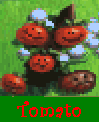
- I love the Isle of Wonder! The second I got to the scene just outside of Chessboard Land and saw the tomato vines, the word NAMETAG seemed to just jump out at me! But I wasn't sure yet how I was going to use it. I decided to just take the front-most vine, with Rotten Tomato still sitting there. Since the computer was set at 256 colors anyway for the game, I didn't have any color problems with making this a GIF. I just added a dark green box to the bottom and wrote "Tomato" in red with Curlz. To debut it, I started a Fun in KQ6 thread, narrated by my little friend, Rotten Tomato. I introduced the tag with a parody of an old rhyme that went something like "Engine, engine number nine." I don't remember the rest of that rhyme. On the post, I said Nametag Nametag Number Nine, since this is my ninth nametag. This tag's caption is "Good Morning!" because in KQ6 when Alexander talks to the tomato vines, he greets them and says they look lovely. One of the tomatoes says, "Good Morning!" Once again, you can see this if you place your cursor on the image. You're getting tired of hearing it and I'm getting tired of typing it. Sorry.
- The Tenth One
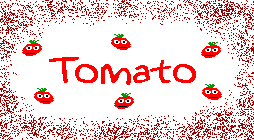
- I decided I wanted to go a little fancier and more intricate with my tags. Also, I began to get a little bored with the first nine. So I've made a tenth one. Since I've already made some Tomato Smilies
 , I decided to use some in the tag. For more of an effect I wanted them to dance a little, similar to something I've wanted to do for a while. Also, the word Tomato in red with augie has a stripe of dark red run through it. To top it all off, I sprayed the sides with dark red. It was a little big at first, so I had to shrink it a little, but I've finally made a tenth tag! Yea! It's used as an enclosure on Sierra's WebX boards and as a nametag on the Sierra Nebula, Tomato Talk, and Bernadette's Corner, Too!
, I decided to use some in the tag. For more of an effect I wanted them to dance a little, similar to something I've wanted to do for a while. Also, the word Tomato in red with augie has a stripe of dark red run through it. To top it all off, I sprayed the sides with dark red. It was a little big at first, so I had to shrink it a little, but I've finally made a tenth tag! Yea! It's used as an enclosure on Sierra's WebX boards and as a nametag on the Sierra Nebula, Tomato Talk, and Bernadette's Corner, Too!
- The Eleventh One

- At last! My new computer had been previously installed with Paint Shop Pro, a graphics program SO much fancier and better than just Paint (but Paint is still good!). Well, it was time for some fancier tags to go with it. I played around with the Flood Fill and Picture Tube features for a while to discover the Garden Veggies Picture Tube option put out little tomatoes (except it's a well known fact tomatoes are fruit.). Then I cut off part of a sunburst gradient, added the little tomatoes, and typed Tomato in black with Tempus Sans ITC. Now I had a beautiful new Paint Shop Pro Tomato Tag! Yeah!

- The Twelfth One
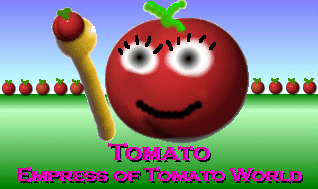
- I was on a roll with learning to use Paint Shop Pro and couldn't stop making new images! I wanted something a bit more colorful and intricate than the eleventh, so I whipped up this one by forming tomatoes with the Colored Spheres feature in Picture Tube and typing up Tomato Empress of Tomato World in light purple, dark purple, and black in Copperplate Gold. I thought it looked so cool and kind of promotes Tomato World, so it's good! I'm the Empress of Tomato World!
- Yes, I know. I spend way too much time on the computer!
Now that you've seen my own nametags, you're probably wondering what I've done for anyone else. Well, I have made nametags for others. Actually, the only person for whom I've made a nametag at this point is flower, from the Sierra Message Board. She posted a thread asking for a nametag containing any flower(s) from a King's Quest game. I replied to the thread, telling her I would make her one. Actually, I made her two! Later, The Silver Horse asked me to make her one, too! Here they are.
- First for Flower
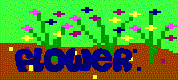
- After replying to Flower's nametag request, I looked through the first few KQ games to find a flower she'd want. I looked through KQ1 and found the scene where Graham would plant the beans and grow a beanstalk. There were tall flowers in that scene which I decided to use for the tag. I pulled them into Paint and wrote "Flower" in the corner in Casual. This is an animation in which the word "Flower" appears in five different colors.
- Second for Flower
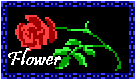
- When I finished Flower's first nametag, I remembered there was a rose in KQ4. I went into the game, restored a game my sister had that was near the end, opened the inventory, and copied the rose. I brought it into Paint. The rose looked too nice to put text on it, so I just wrote "Flower" in the corner in white with Lucida Handwriting. This was a static tag, meaning it's not animated. Now I had two nametags for Flower! I returned to the Sierra Message Board and offered both nametags to her in another reply to her nametag request thread and told her how to post them. I was glad to be of service!
- The Silver Horse
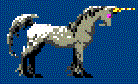
- The Silver Horse emailed me requesting a nametag with a silver horse or unicorn from any KQ game. The only silver horse or unicorn I know of in the games is the silver unicorn in KQ4. So I decided to make a tag of the unicorn walking back and forth. Whenever the unicorn was not in the picture, the words "The Silver Horse" appeared in light blue with Goudy Stout, and they flashed light grey. This was a little different from the tags I usually make. I thought it was nice, so I sent it to The Silver Horse, and she liked it. I was glad to do it!
How To Make a Simple Static Nametag
- Think about what you'd like to put on your tag. What colors, fonts, and shapes do you want to use? What kind of design do you want?
- Open up Paint (Start Menu, Programs, Accessories) or any other drawing program you may have. If you're not very familiar with how drawing programs work, take some time to practice with it and to try out the artistic materials the program offers, such as straight lines, curved lines, transparency, rotations, etc.
- Start making your image. Besure to include your screen name; otherwise, it's not a nametag, is it!
- Make sure your tag is a reasonable size. Try to keep the length and width from exceeding 200 pixels.
- When you're finished, save your tag as a GIF. This may cause some color change if you used any special color combinations. Netscape doesn't support bitmaps, and many website building sites don't allow them at all.
- Upload the image to your website directory. You don't need a website if you're using the new WebX boards that Sierra has. If you don't have one, I have some links at the bottom of this page that lead you to where you can sign up for one. Most message boards do require having your own website to post images. Once your image is uploaded, it will have its own URL. Besure you know it!
- When posting a message on a Sierra Message Board, go into Preferences and scroll down to where it says Your Picture. There should be a link to a page that allows you to download a program called WebClip. Download the Macintosh one if you have a Mac, or download the Windows one if you have Windows. Once downloaded, look for it in Windows Explorer or My Computer. It should be in you My Download Files folder. Click on it to choose a file from your hard-drive. It will code it. Now paste the code in where it says Your Picture, and that image will appear beside your name in all posts.
- If you're not a member of the Sierra Message Boards, find out how the message board you're with handles images. Hopefully it allows images! Some don't!
How To Make a Static Nametag Using Elements from the Games
- Think about what you'd like to take from a game to use for your image.
- Play the game until you get to what you want.
- There's a button on your keyboard just above Insert that says Print Screen. Actually, it just copies the entire screen so you can paste it somewhere. Press Print Screen, open up Paint, click Edit, scroll down to Paste, and paste the image.
- Cut out the piece of the game image that you want to use. Copy it. Then go to File and click New.
- Paste the selected region of the image onto the new file. Make any alterations that you desire.
- Place your screen name on the image somewhere.
- Save it as a GIF, run it through WebClip or upload, and post it!
How To Make a Simple Animation
- Does your drawing program have an animator? I'll tell you now that Paint doesn't. If not, do you have the GIF Construction Set? Yes? Good. No? Click here to go get it. I'll just wait here.
- Oh, good. You're back. You may want to practice a little with your new toy before using it to construct your next tag.
- When starting a new file in GIF CON, you'll see a header has been placed for you. Click Insert. Click Loop. The Loop must always be second.
- In Insert, click Control. With Control highlighted, click Edit. This decides how long the following image will remain showing before switching to the next image.
- Right after the Control, in Insert, click Image. Then you can search through your folders and files until you find the image you want. Click it and open. You'll be asked what you want to do with it. Dithering and remapping are the only image options that are browser supported.
- Repeat steps 4 and 5 for as many frame images as you'd like to use in your animated GIF file.
- Make sure each image frame you use is about the same size. All different sizes could mean catastrophe! Like I said, practice with it a little.
- Besure your screen name appears at some point during the animation.
- Once you've completed your animated GIF and are happy with it, save and code in WebClip or upload!
How To Make an Animation using Game Elements
- Okay, NOW it gets tricky! How do you want to do it, though? Do you want a picture from the game that won't move during the whole animation? Or do you want that thing from the game to do something? The latter is definitely a little trickier, but I can help you out.
- If you just want the item from the game to sit there on your image without doing anything, then just paste it there and that's it. Just alter other items on the image. Suggestion: Use your first image frame as the palette for all of your later frames rather than starting a whole new image each time. After an alteration, save the image under a different name each time.
- If your game item does something during the animation, then you'll have to pull up the game and copy the screen for each position you want for that item. That's what I did for my seventh nametag.
- Once you have all of the frame images you want for your animation, run them through the animator, and adjust your controls and such as desired.
- Save it when you're done and code in WebClip or upload it.
It's a little tricky at first, but you'll get the hang of it!
Links
- Web Page Building Sites
-
- Other Important Sites
This site is viewed best at 800x600 resolution.

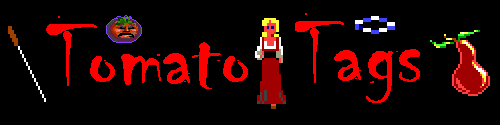
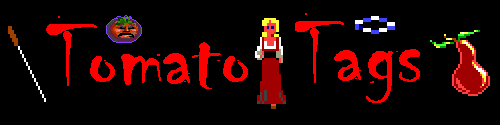

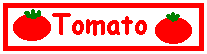
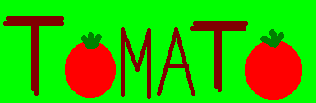
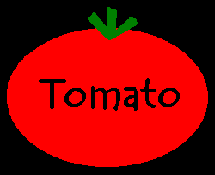
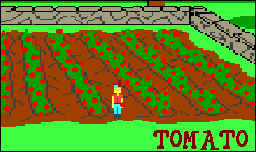
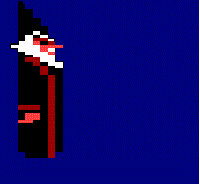

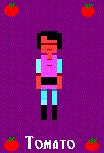

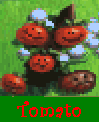
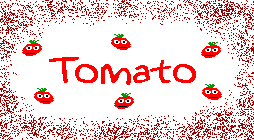
 , I decided to use some in the tag. For more of an effect I wanted them to dance a little, similar to something I've wanted to do for a while. Also, the word Tomato in red with augie has a stripe of dark red run through it. To top it all off, I sprayed the sides with dark red. It was a little big at first, so I had to shrink it a little, but I've finally made a tenth tag! Yea! It's used as an enclosure on Sierra's WebX boards and as a nametag on the Sierra Nebula, Tomato Talk, and Bernadette's Corner, Too!
, I decided to use some in the tag. For more of an effect I wanted them to dance a little, similar to something I've wanted to do for a while. Also, the word Tomato in red with augie has a stripe of dark red run through it. To top it all off, I sprayed the sides with dark red. It was a little big at first, so I had to shrink it a little, but I've finally made a tenth tag! Yea! It's used as an enclosure on Sierra's WebX boards and as a nametag on the Sierra Nebula, Tomato Talk, and Bernadette's Corner, Too!